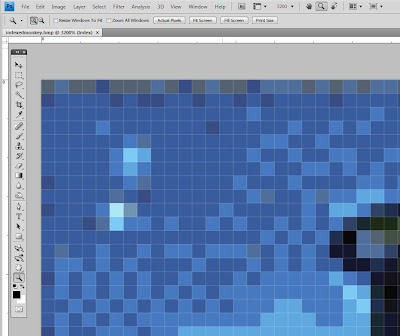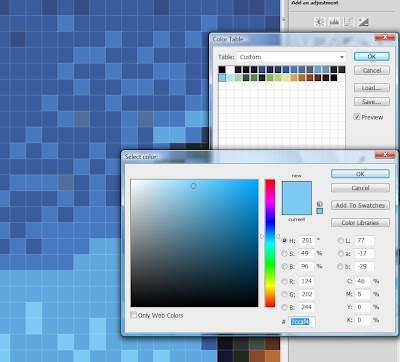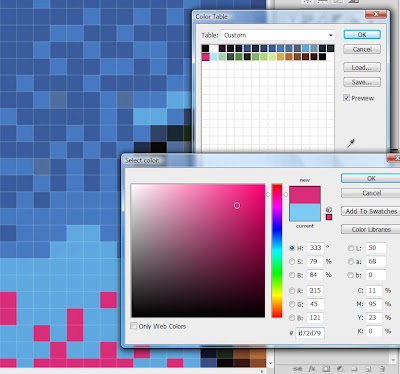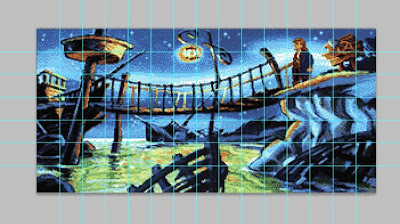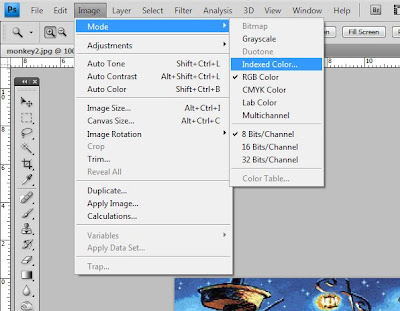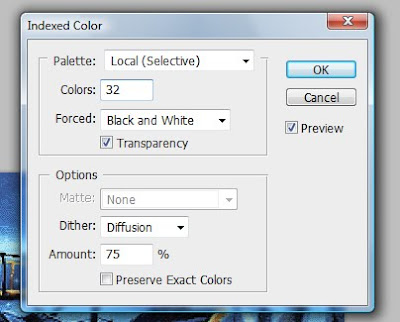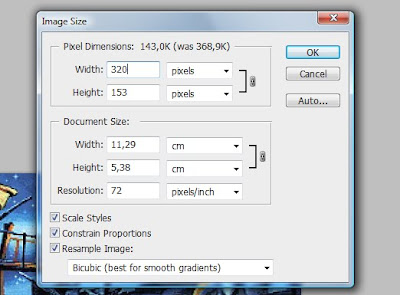In this next section, I'll describe how to work with the pattern that we made in the last post. If you followed the steps and look at the result, you'll now see a teeny tiny picture and you're probably wondering how the hell this is supposed to help you do a marvellous 45cm wide Monkey Island tapestry!
The key to this is simply zooming in. Use the magnifying tool to zoom in to 3200% and this is what you will see!
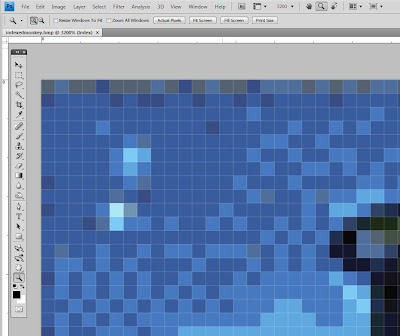
It can't really get any clearer than that. Well of course it can. Now that you have a clear pattern to work with, you may want to sort out what colours you'll be using. When I said 32 colours I probably meant 29. Photoshop always adds pure white, pure black, and transparent in their colour table. None of these colours will typically be found in a picture. Still, there are a lot of shades of blue in this picture, and to try and organize them, I use the Color Table.
Go to Image > Mode > Color Table...
You will now see a colour palette with the 32 (29) colours in your picture.
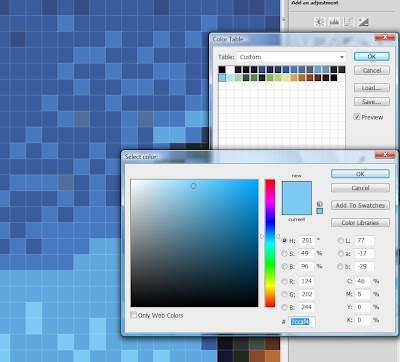
This is a great help when picking colours. If you're very picky about the colours, you can fill entire blank documents with each colour and match them against your threads. Since I didn't have any threads at all when I started this, I had great help from the DMC yarn website and their
colour cards. I then made a list which looked something like:
1. Black (not in picture)
2. White (not in picture)
3. Dark purple (154)
4. Blackish blue (939)
...
etc - the numbers 1-32 describing the place in the colour table and the following numbers being the DMC thread colour number.
The final step is starting to stitch. Once again, I found that the shades of blue were a bit confusing to me, especially when you're counting stitches. And once again, the colour table is a great help. It lets you change one colour at a time, so just pick the colour thread that you want to start with, go to the colour table, highlight the chosen colour and then use the palette to specify a new colour - something that shows up against the other blues.
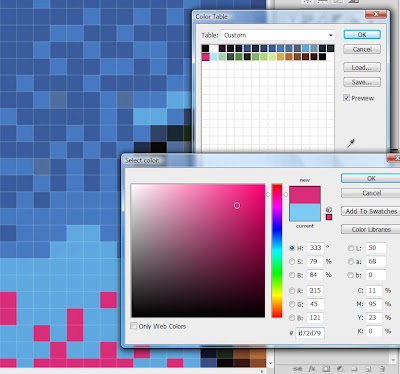
This makes it ever so easy to see where the colour should go and where it shouldn't!
Finally, I wouldn't dream of doing this one full row at a time. Instead, I used the photoshop ruler guides (go to View, tick Rulers and you can pull out guides from the top and side rulers) to divide my pattern into managable squares. I then stitch one square at a time:
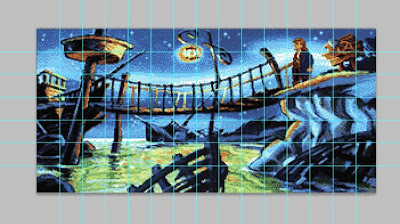
Of course, you could use this technique to make a pattern out of any picture. Just pick your size, and your number of colours and you're off!